Backup and restore
You can backup & restore Secure Folder data and manage it through Samsung’s cloud-based service. This is done with the Backup and restore setting. Backup data in Secure Folder is isolated from other general backup files.
Backup Secure Folder data
To backup secure folder data:
-
Open the menu [︙] → Tap Settings.
-
Tap Backup and restore.
-
Select the contents you want to backup and tap Backup now.
- Contacts — contact info (phone numbers, email addresses, addresses)
- Calendars — events and tasks
- Photos — image files (JPG, JPEG, BMP, GIF, PNG, and more)
- Videos — video files (MP4, M4V, 3GPP, AVI, WMV, and more)
- Music — audio files (MP3, M4A, 3GA, OGG, WAV, and more)
- Samsung Notes — notes and categories
- Documents — documents (HWP, DOC, PDF, TXT, HTML, and more)
- Apps — installation files, app data, icon layout
- Secure Folder settings — settings, values, and more
The basic information regarding backup and restore includes:
- Cloud Storage usage — This displays both your Personal and Secure Folder data.
- Last backed up date — Displays the last backup date.
- Last restored date — Displays the last restored date.
To use the Backup and restore function, you are required to log in to your Samsung account first.
Backup and restore only saves the more recent backup in the cloud. You cannot have multiple versions of backups.
If auto backup is turned on, it will backup every 24 hours when Wi-Fi is connected and the phone is plugged in and charging.
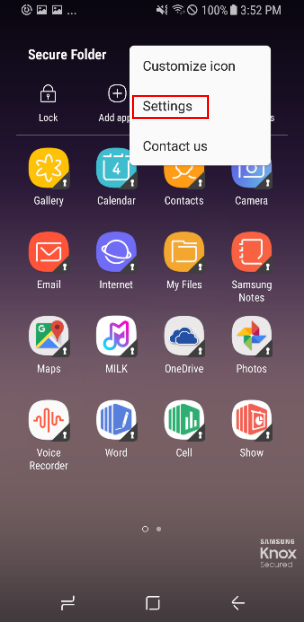
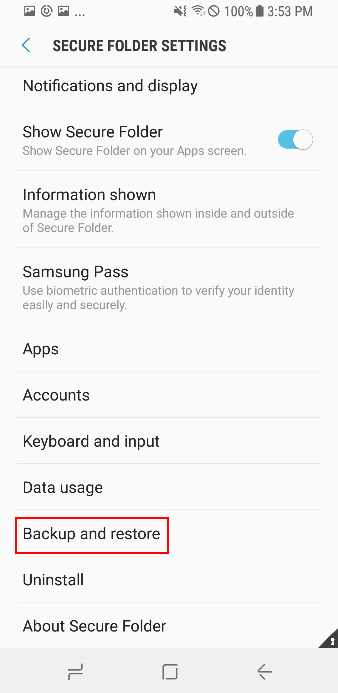
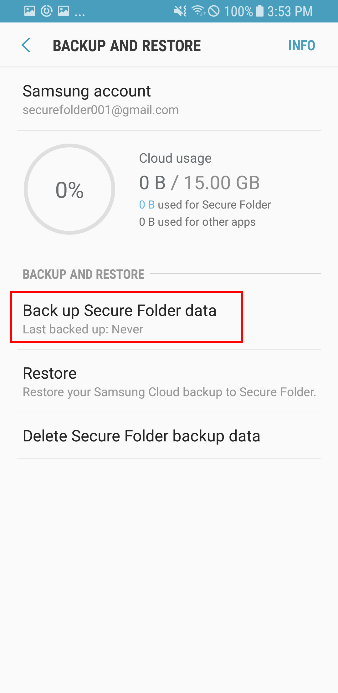
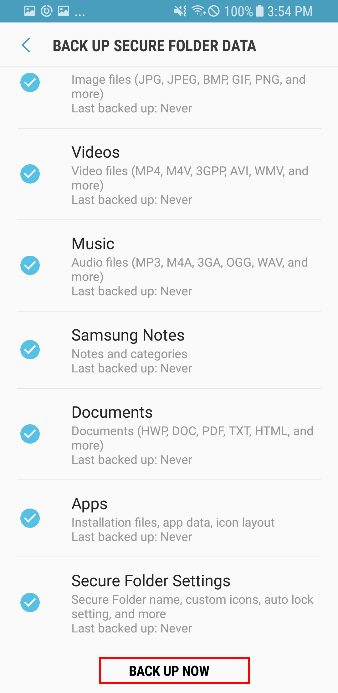
Restore Secure Folder data
-
Open the menu [︙] → Tap Backup and restore → Tap Restore.
-
Select the items you want to restore.
- If multiple devices use the same Samsung account for Secure Folder data backup, multiple backups are listed.
- Only one backup data exists per device.
-
Tap Restore now.
My Knox data can be restored in Secure Folder with the Backup and Restore menu setting. The reverse is not supported — My Knox to Secure Folder.
Some backup data may not be restored if the appropriate app(s) are not supported or no longer installed.
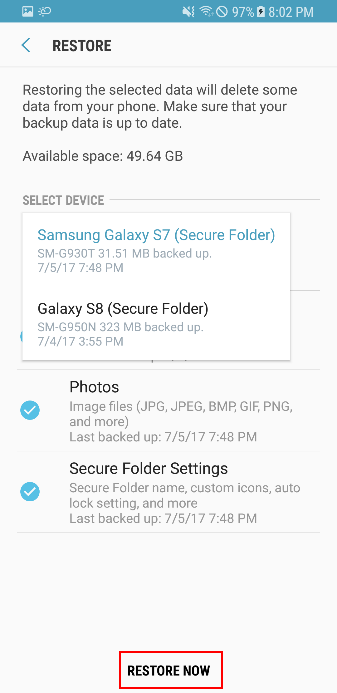
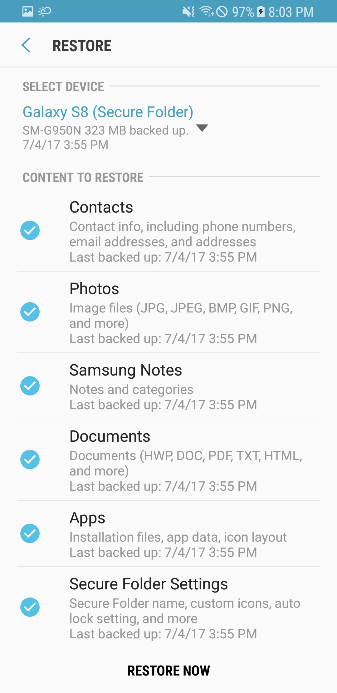
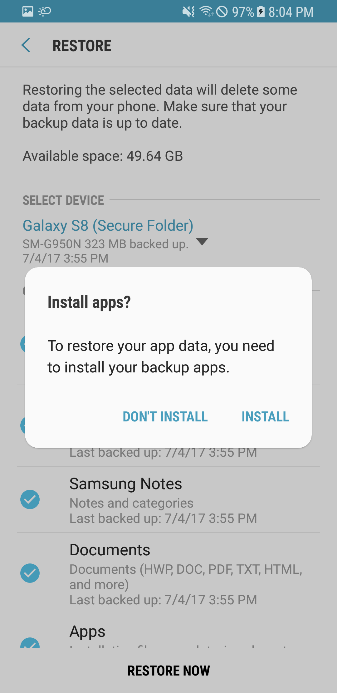
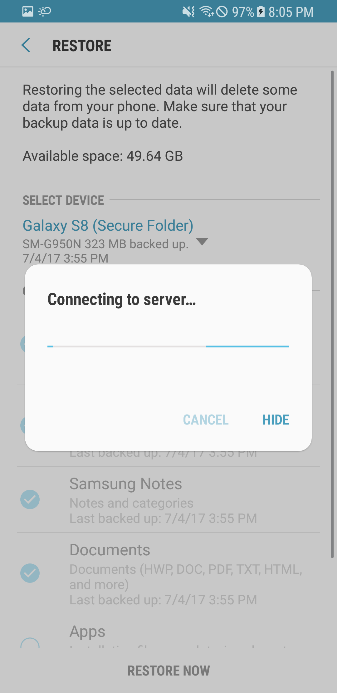
Delete Secure Folder backup data
-
Open the menu [︙] → Tap Backup and restore → Tap Delete Secure Folder backup data.
-
Select backup data to delete.
-
Tap Delete.
- You can also delete Secure Folder backup data through Settings > Cloud and account > Samsung cloud > Manage cloud storage > Secure Folder.
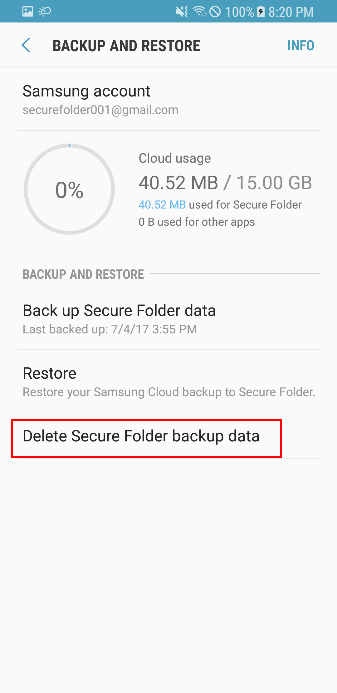
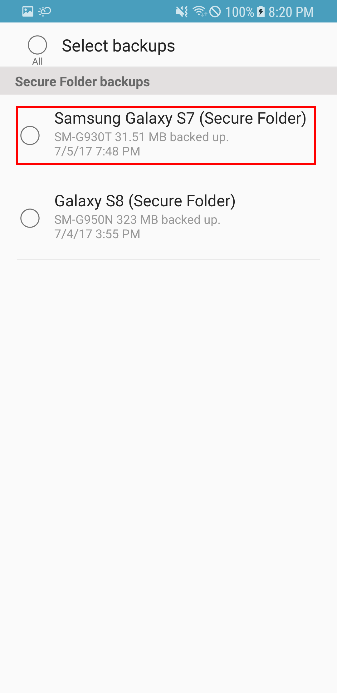
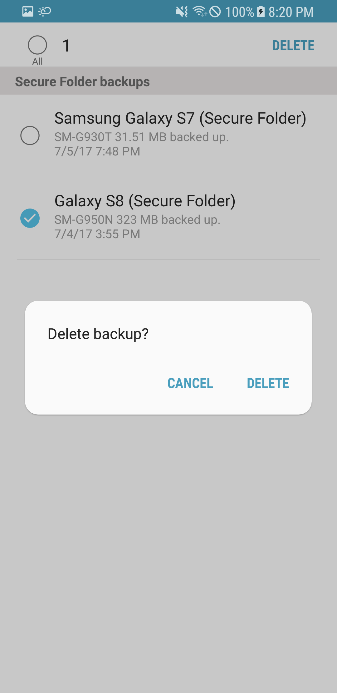
On this page
Is this page helpful?